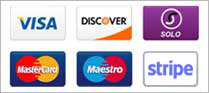In this section, we explain how to broadcast a live audio stream through your station. This may be necessary if your stream hosting account does not include autoDJ support, or if you simply wish to broadcast a live show.
To perform a live broadcast, you will need to install a special live source software application on your home computer. Contact your hosting provider for a list of recommended live source applications that are compatible with your station.
After you have installed an appropriate live source application on your home computer, you will need to configure it with the appropriate broadcasting settings for your station,. To access the broadcasting settings for your station:
- In the navigation panel at the left-hand side of the screen, click Quick Links under the General heading.
- Scroll down to the Live Source Connections section.
- Copy the settings from the Live Source Connections section into your live source application. Consult the documentation for your live source application if you require further assistance with this.
After you have configured your live source application with the appropriate settings for your stream, you should be ready to begin a live broadcast.
If you are using a SHOUTcast v1 streaming server with an autoDJ, you will need to stop the autoDJ before beginning a live broadcast. (This is not necessary for SHOUTcast v2 or IceCast streaming servers.) To stop the autoDJ, in the navigation panel at the left-hand side of the screen, click the Stop icon (a square inside a round icon) to the right of the AutoDJ heading.
Finally, begin your broadcast from within the live source application. The procedure for doing this varies depending on which live source application you are using; again, consult the documentation for your live source application if you require further instructions.
Here we present an example of settings using SAM Broadcaster
Here we present an example of settings using SAM Broadcaster