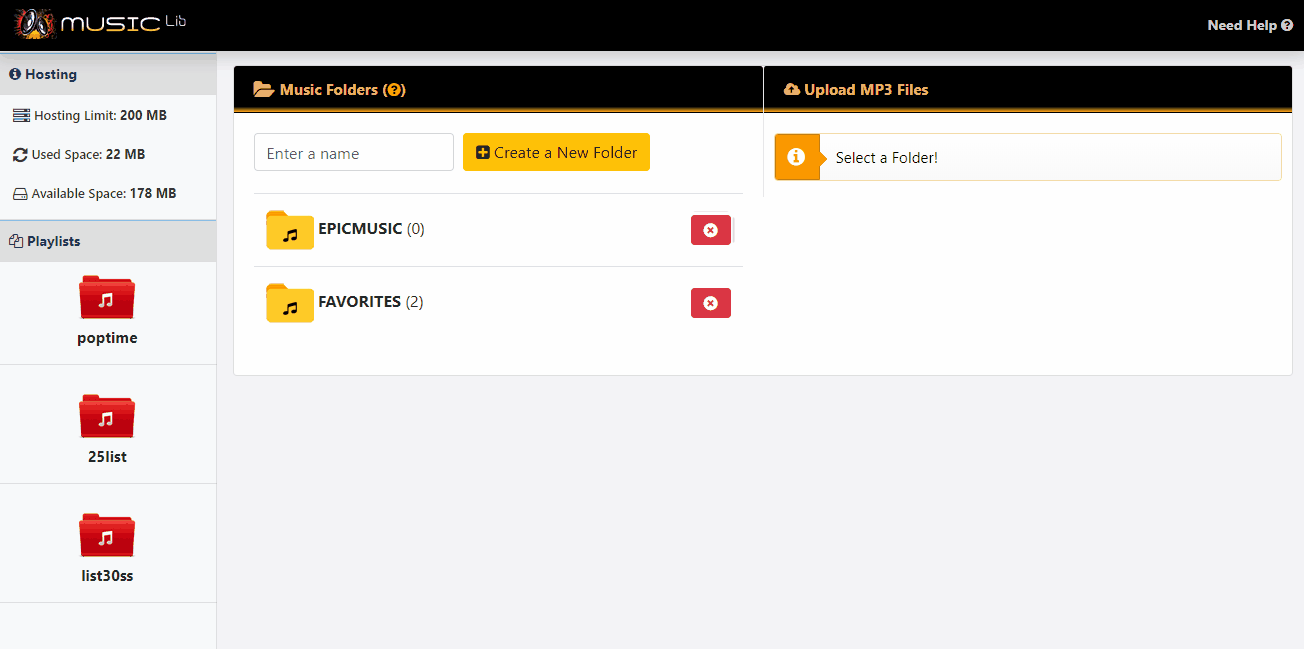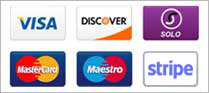- The Music Library feature allows you to create your own music/album folders and then upload mp3 files into the folders by using our turbo speed chunked drag&drop upload system on the same screen.
- The mp3 files then used to drag&drop from the center list to the left side into the playlists, so you don't need to upload mp3 files every time you create a new playlist. Added songs from the Music Library to playlists do not consume hosting space, therefore you can copy mp3 files to the playlists as much as you want. There is a play icon to preview tracks or delete the tracks and folders, there is a search function on the center to search tracks.
- You can select multiple mp3 files in the list by holding the CTRL key and click on tracks to select multiple. You can also use CTRL + A to select all mp3 files in the folder.
- Click on Need Help? link on the Music Library page to get full help on usage.
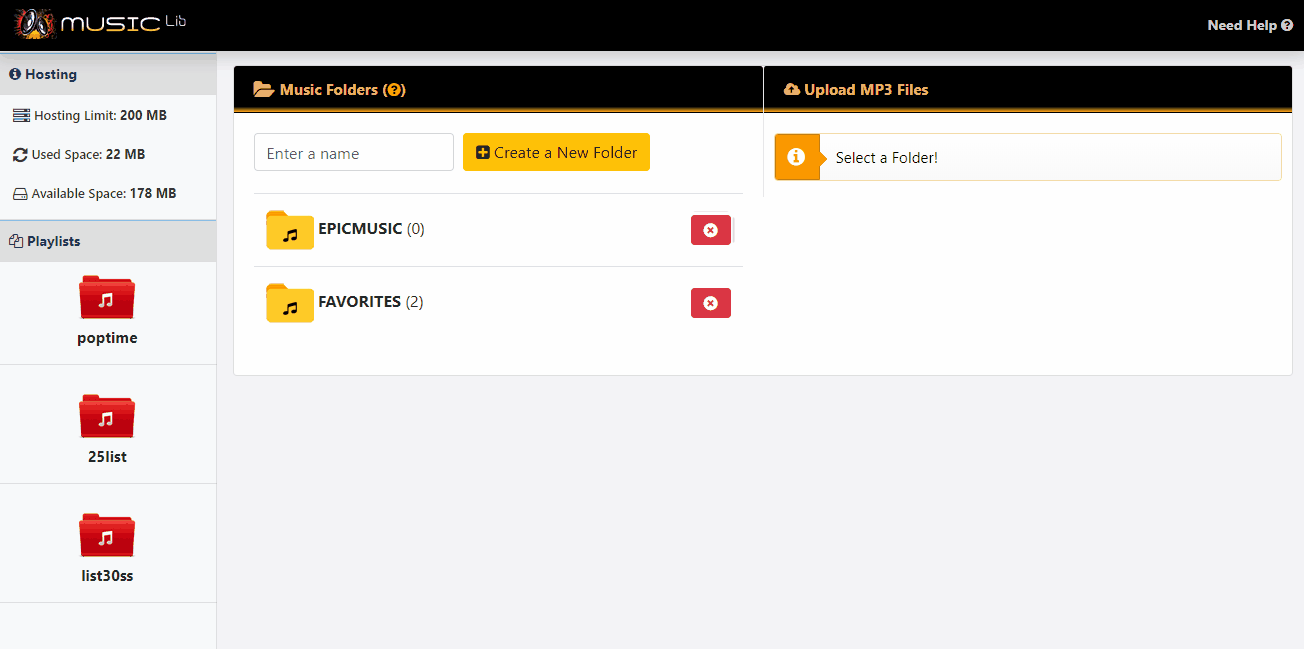
- Music Library
- 0 Users Found This Useful
Related Articles
Encoder Information
The free version of Shoutcast v2.6 is limited to 128kbps MP3 encoder only. Using AAC encoder or...
FTP Connection
SonicPanel is no longer provides FTP accounts or FTP uploads, simply because we use the latest...