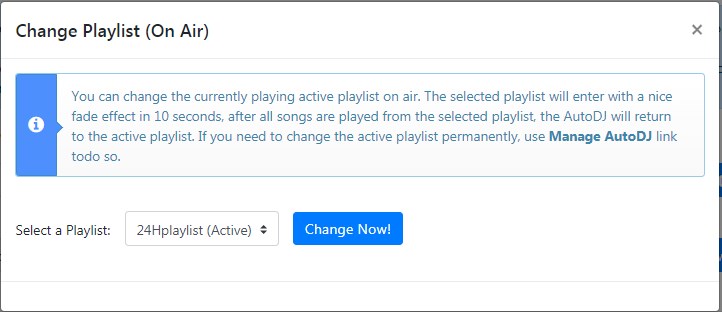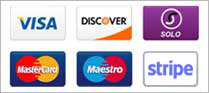Sonic Panel Features Presentation
Sonic Panel AutoDj Management
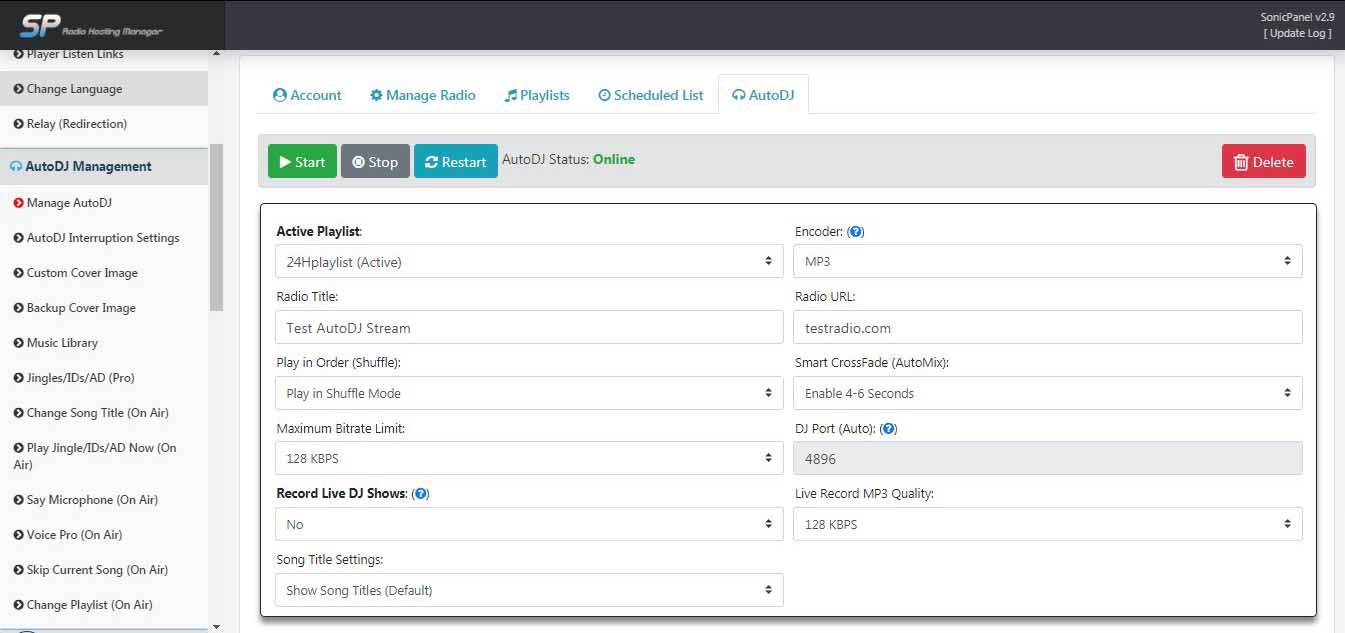
In Manage AutoDj you can set the following features:
- Account
- Manage Radio
- Playlists
- Scheduled Lists
- AutoDj
These have been described on the Radio Control Center page in the Manage Radio section.
- AutoDJ Interruption Settings:
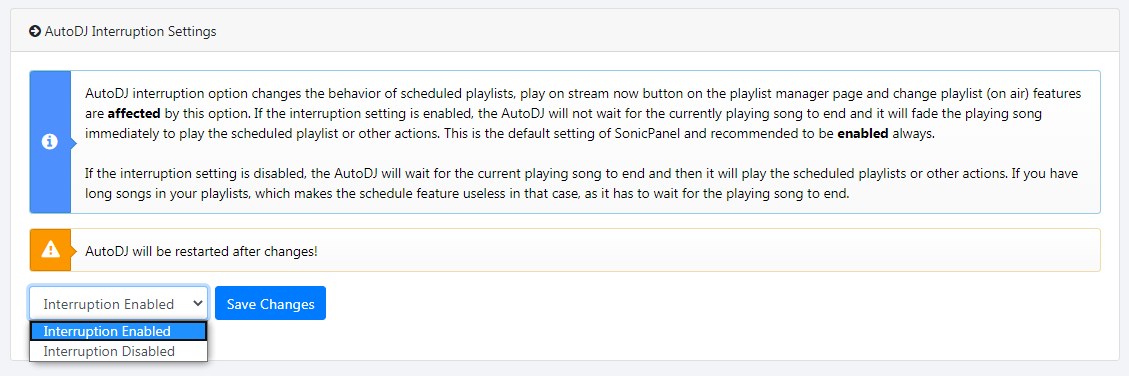
- Custom Cover Image:
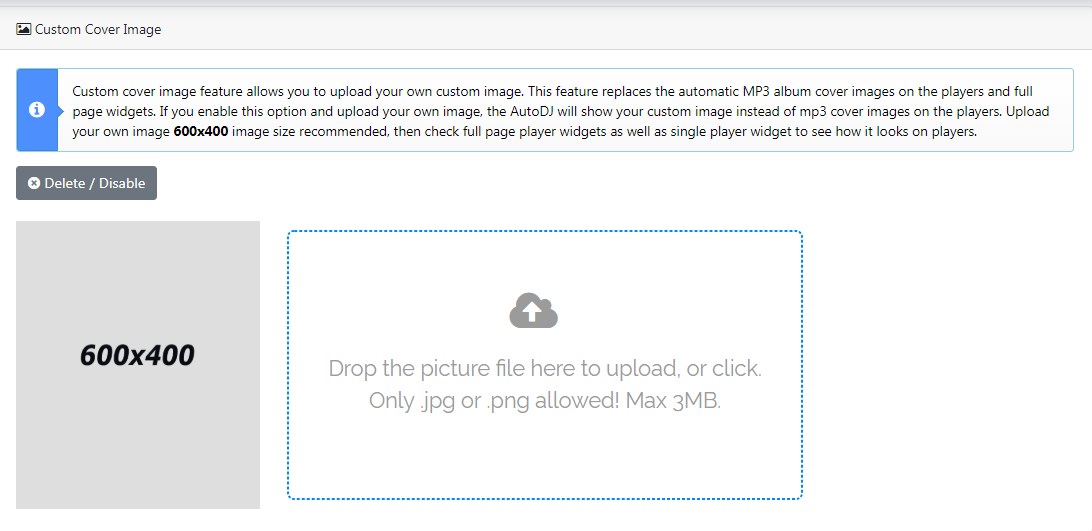
- Backup Cover Image:
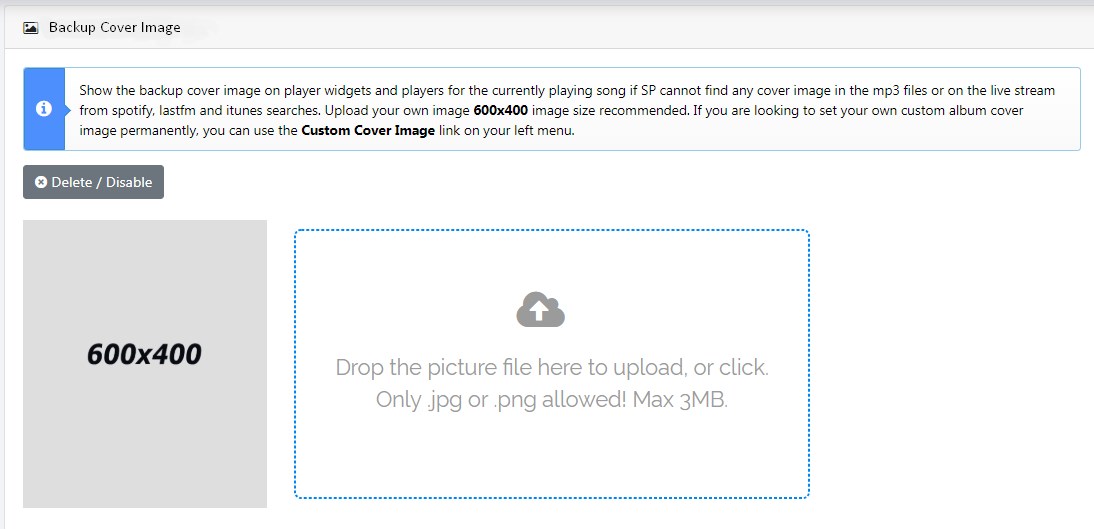
- Music Library:
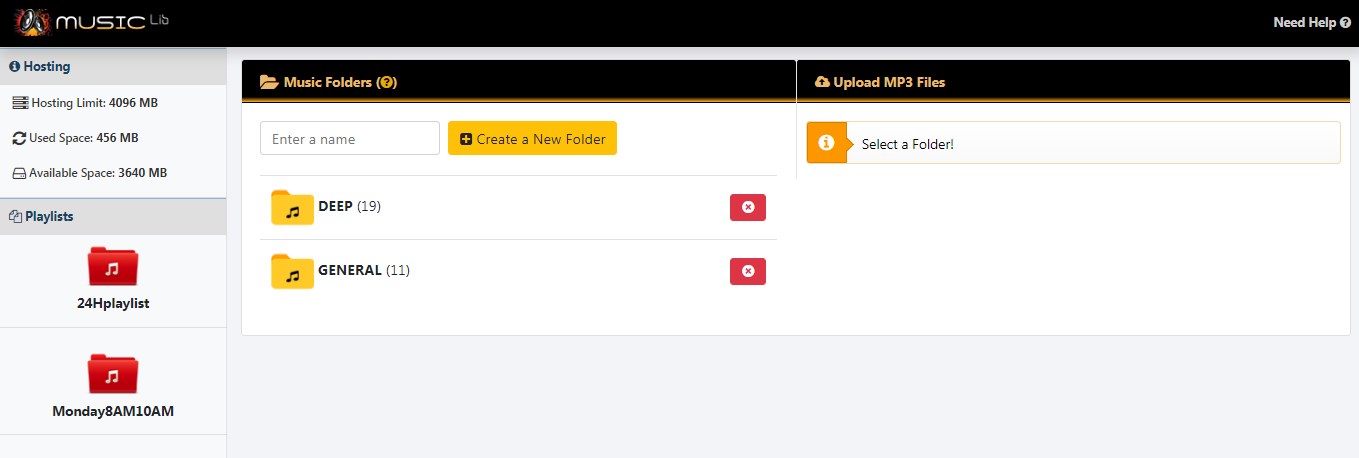
Create a new folder and click on created folders, upload mp3 files from the right side, then drag&drop the mp3 files from the center list into your playlists on the left side. You can hold CTRL key to select multiple files, you can also use CTRL + A to select all of them. Click on selected files to deselect them while holding CTRL. Click on Refresh button to see the added new songs on the Playlist Manager page in SP.
Duplicates are not allowed! Adding songs into the playlist does not consume your hosting space, they are linked. You can add songs into playlists as much as you want. You cannot add the same songs into the same playlist twice, if there is a same file in the playlist from any folder or directly uploaded before, the new one will be rejected without a warning. You may check the playlist files from the Playlist Manager in SP.
Songs added to playlists will always have play order 0 that means they are added at the end of the playlist, use playlist manager on SP to change the play orders of songs. AutoDJ will play new songs automatically.
Deleting songs or folders from the Music Library will remove the songs and its duplicates from all added playlists including active playing playlist. If the songs in the active playing playlist is completely deleted with the folder delete action, the AutoDJ will fail to play as there is no songs to play.
- Jingles/IDs/AD (Pro):
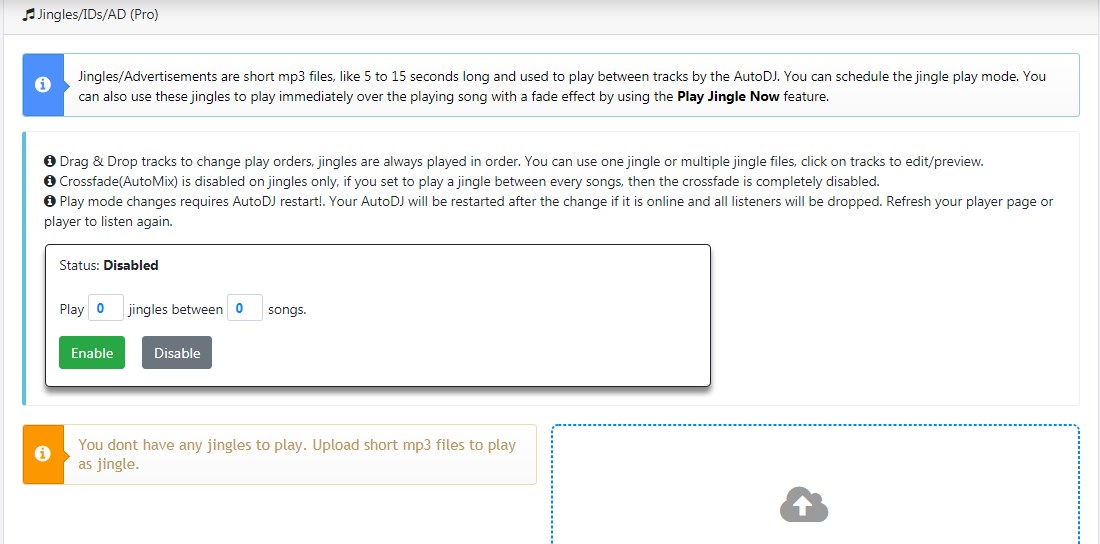
- Change Song Title (On Air):
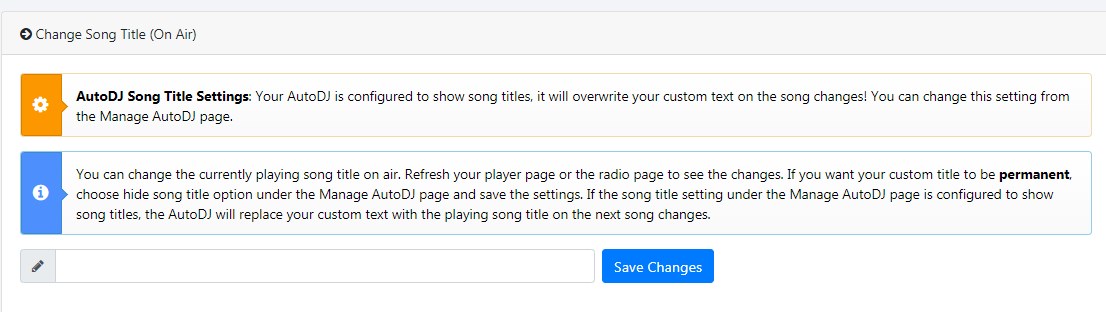
- Play Jingle/IDs/AD Now (On Air):
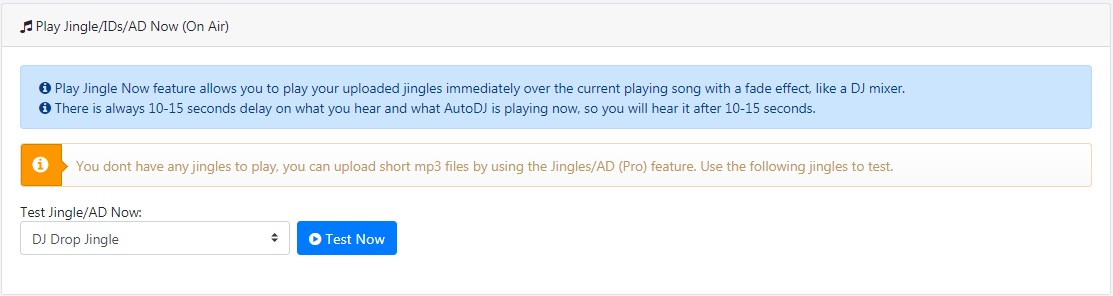
- Say Microphone (On Air):
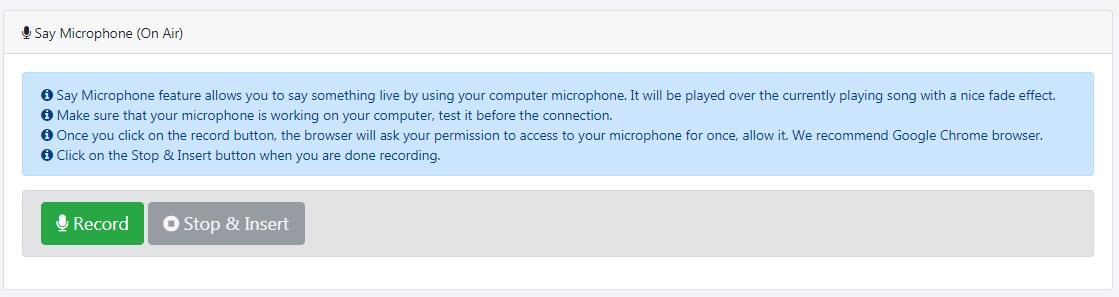
- Voice Pro (On Air):
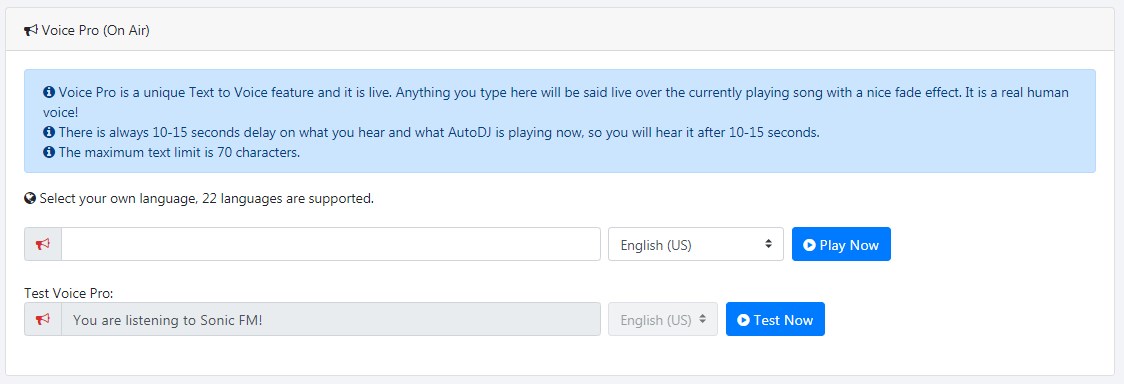
- Change Playlist (On Air):